Color Assist Works in After Effects
23/03/13 15:18 Filed in: Color Grading
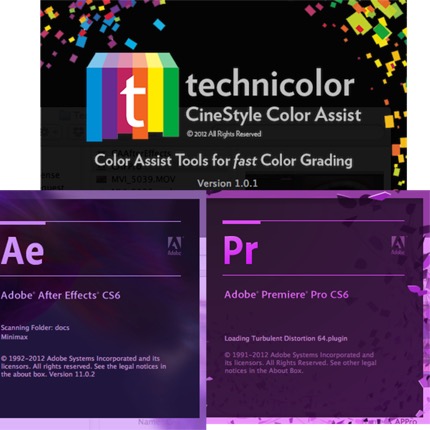
STOP PRESS!!!!! - As of Version 1.5.0, Color Assist does officially work with After effects.
This article was written with 1.0.1 of Color Assist. There are a few conditions to adhear to, but it works, and seems to work beautifully thus allowing all clips in a project to be graded using the same tools / plugins.
I was in the middle of grading my latest film using Color Assist and came across a clip that also needs some after effects magic. There are two options I had here.
As it has already been documented that CA “doesn’t work in After Effects” I was expecting to use the first option, i.e., I sent my clip to AE fully expecting to do my AE work, render and import the result into Premiere Pro and add the CA plugin back. This probably would still be a nice workflow as the grading is all in one place, however, life isn’t like that and some clips just need to be rendered and color grading applied elsewhere. Anyway, when the project loaded into After Effects, I was amazed to see the color grade from color assist applied. More over, I could click on the different grades and they updated and send to color assist worked.
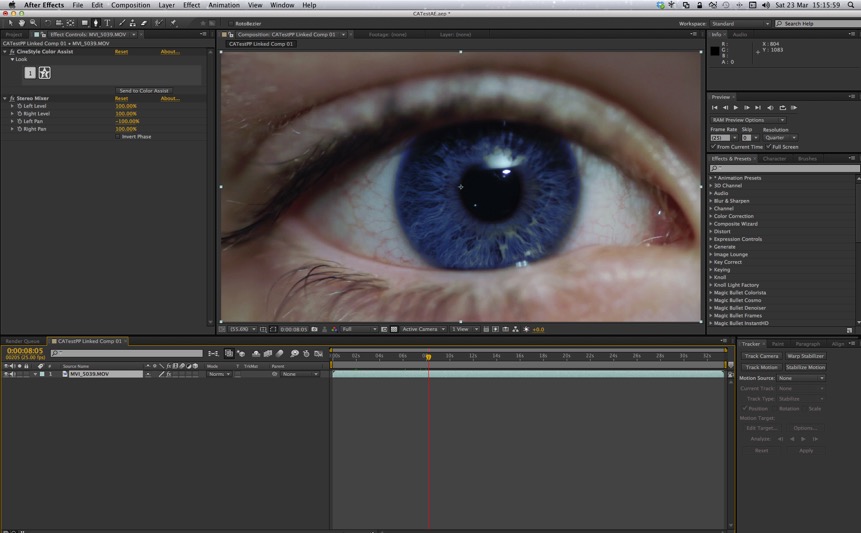
I saved the composition and went back to premiere pro and the dynamic linking also worked as expected.
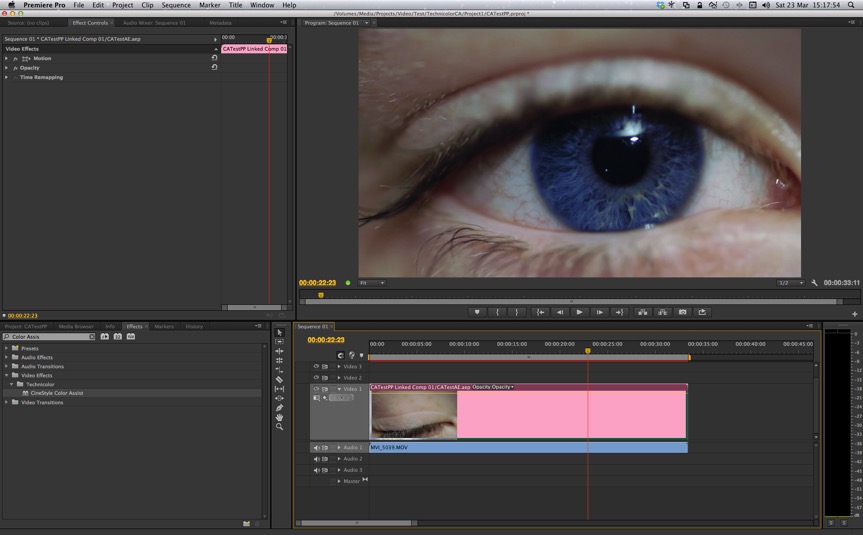
I was intrigued to find out why this was working, where previously adding a clip into After Effects and then adding the Cinestyle Color Assist plugin fails like this below:
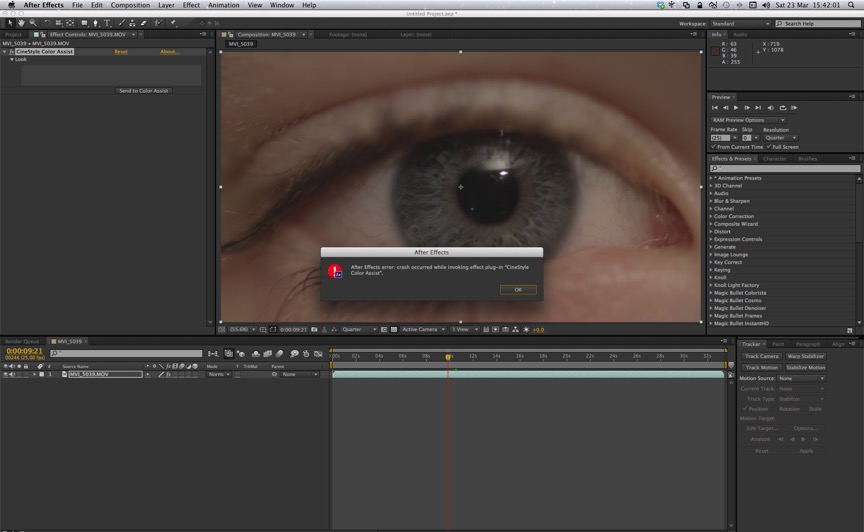
What I have discovered is that this only fails when you add a clip that does not already have a .xcsl file associated with it. So the simple workaround is this. Open the clip in Color Assist first, and either add a grade or create an empty grade (add something then reset and save). Once there is a .xcsl file for the clip, you can then add the CineStyle plugin to the clip within After Effects. Amazing!
- Send To After Effects, render and import the rendered clip and then add Color Assist to that clip in Premiere Pro.
- Send To After Effects and have the plugin work natively.
As it has already been documented that CA “doesn’t work in After Effects” I was expecting to use the first option, i.e., I sent my clip to AE fully expecting to do my AE work, render and import the result into Premiere Pro and add the CA plugin back. This probably would still be a nice workflow as the grading is all in one place, however, life isn’t like that and some clips just need to be rendered and color grading applied elsewhere. Anyway, when the project loaded into After Effects, I was amazed to see the color grade from color assist applied. More over, I could click on the different grades and they updated and send to color assist worked.
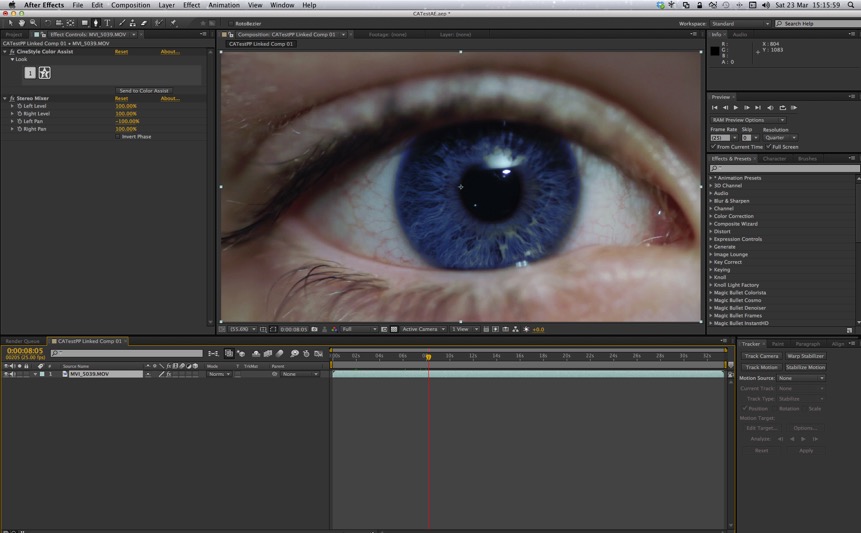
I saved the composition and went back to premiere pro and the dynamic linking also worked as expected.
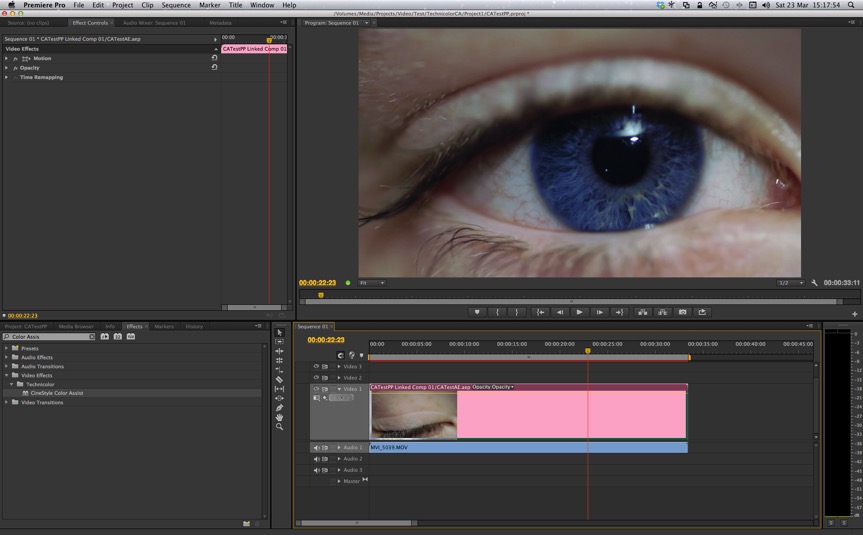
I was intrigued to find out why this was working, where previously adding a clip into After Effects and then adding the Cinestyle Color Assist plugin fails like this below:
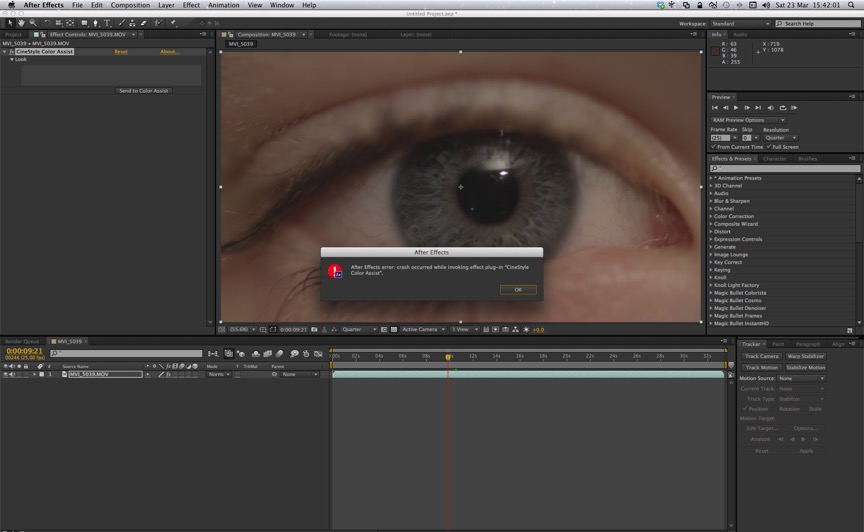
What I have discovered is that this only fails when you add a clip that does not already have a .xcsl file associated with it. So the simple workaround is this. Open the clip in Color Assist first, and either add a grade or create an empty grade (add something then reset and save). Once there is a .xcsl file for the clip, you can then add the CineStyle plugin to the clip within After Effects. Amazing!
blog comments powered by Disqus
